Got video files on your computer? Watch them on your big-screen TV – using your Xbox!
You Will Need
* A computer with wireless internet connection
* An Xbox 360
* A USB drive or memory card capable of storing video files
* Windows XP or higher
* Windows Media Player 11
Step 1. Physical transfer
If you plan to watch just the occasional short video, or if you have a Mac, make a simple physical transfer from your computer. Copy media files to a USB drive or memory card and insert it into the appropriate slot on your Xbox.
Step 2. Get TVersity
For longer videos on a PC, download and install TVersity to your computer at www.TVersity.com.
Step 3. Check server
Once you have TVersity running on your computer, go to the main menu and click "Start Sharing" to ensure the server is up and operating.
Step 4. Add video files
Begin adding video files into TVersity by clicking the plus sign on the main page. Once you find the video you want click the "Add File" button and hit "Submit."
Step 5. Resolve coding problems
If you are having trouble playing a video, it's most likely a coding issue. A useful media decoder is a free download called ffdshow, which comes with your TVersity download.
Step 6. Access TVersity on your Xbox
Turn on your Xbox. On the dashboard, scroll to the "Video" section and open the "Select Source" tab. Then click on the option that says "TVersity."
Step 7. Adjust visual options
Click Settings and make any necessary adjustments for the best visual quality.
Step 8. Watch videos
Back at the start page click the TVersity icon that appears on your television screen. Select "My Videos" under the general videos section, and all the video files you have stored on your computer will be right at your fingertips, ready for playing.
FACT: During the 2007 TV writers' strike, U.S. internet users watched more than 10 billion videos online in December, up until then the highest monthly n
Just updated your iPhone? You'll find new emoji, enhanced security, podcast transcripts, Apple Cash virtual numbers, and other useful features. There are even new additions hidden within Safari. Find out what's new and changed on your iPhone with the iOS 17.4 update.












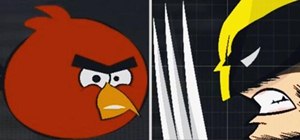






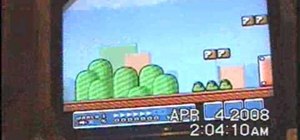





Be the First to Comment
Share Your Thoughts