In this video, we learn how to connect to Xbox Live with a laptop & Ethernet cable. First, connect your computer to your Xbox using an Ethernet cord. After it's connected, you will have to change the wireless network setting to 'shared'. To do this, go to the start menu and then go to 'my network places'. Now, go to 'view network connections' and then you need to highlight the connections. After this, right click and then bridge the connections. From here, right click and go to 'properties' go to advanced and then switch it to shared. When finished, you can go on your Xbox Live, enjoy!
Apple's iOS 26 and iPadOS 26 updates are packed with new features, and you can try them before almost everyone else. First, check Gadget Hacks' list of supported iPhone and iPad models, then follow the step-by-step guide to install the iOS/iPadOS 26 beta — no paid developer account required.




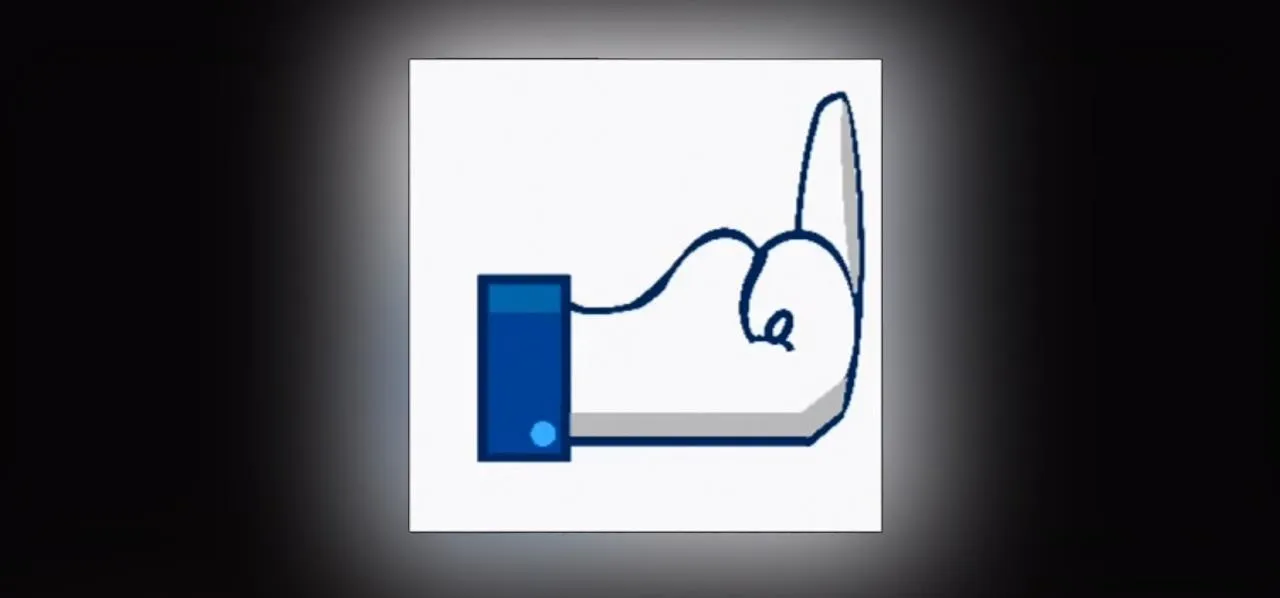












Comments
Be the first, drop a comment!