This video shows you two methods to connect to XBox Live using a laptop. For the first method, go to your start menu and open up your control panel. In the control panel window find the area marked Network and Internet and select the option View network status and tasks. In this new window, select Change adapter settings in the left hand pane. You will be presented with another window that has your network connections listed. Right click on your Wireless Network Connection and select properties in the drop down menu. In the properties window select the sharing tab and check the box at the top marked 'Allow other network users to connect through this computer's internet connection' and click OK. For the second method go back to the start menu and bring up the control panel again. Select View network status and tasks below Network and Internet. In the new window select Change adapter settings in the left hand pain. Now you are presented with your network connections, select both the local area connection and the wireless network connection. Right click on one of the highlighted connections and in the drop down menu select bridge connections.
Apple's iOS 26 and iPadOS 26 updates are packed with new features, and you can try them before almost everyone else. First, check Gadget Hacks' list of supported iPhone and iPad models, then follow the step-by-step guide to install the iOS/iPadOS 26 beta — no paid developer account required.




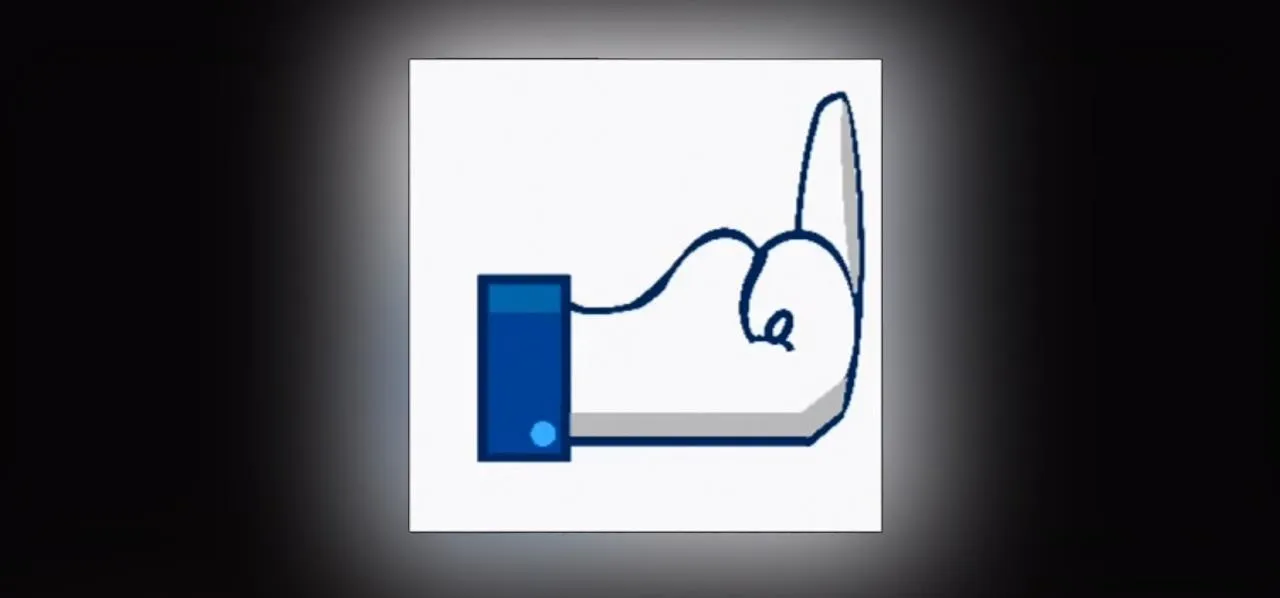












Comments
Be the first, drop a comment!