For all of you gamers out there who haven't started recording your gameplay, you'll be happy to know there's an easy solution— Dazzle.
Pinnacle's Dazzle is a video recording system that allows you to capture the video on your television screen directly to your computer. It's most used application is for capturing and recording gameplay footage from the Xbox 360 gaming console, but it can also be used for camcorders, VCRs, set-top boxes and more.
In this video series, you'll learn how to set up the Dazzle for use with an Xbox 360. See how to hook up the cords and configure the Dazzle for your Mac or PC. It's stated that you need an HDTV for this to work, but that's not necessarily true. As long as it has component ins and outs, you should be good.
#1 - Use Pinnacle Dazzle for Windows with the Xbox 360 (Windows Method)
#2 - Use Pinnacle Dazzle for Windows with the Xbox 360 (Mac Method)
#3 - Recording Sound from the Xbox 360 with Dazzle (Windows Method)
#4 - Recording Sound from the Xbox 360 with Dazzle (Mac Method)
#5 - Using the Pinnacle Dazzle software for Windows with a Mac
When using the Pinnacle Dazzle software for Windows with a Mac, you'll need VideoGlide. Also, iMovie HD could also work as a cheaper alternative.





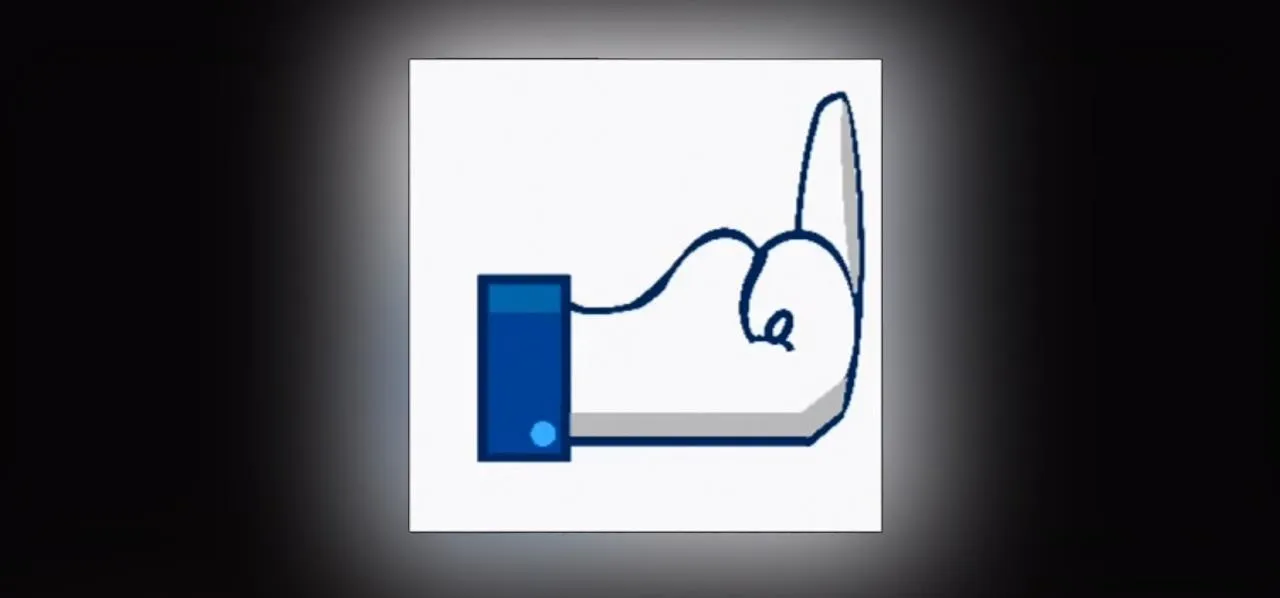












Comments
Be the first, drop a comment!